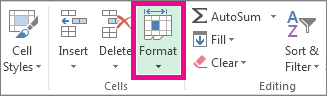What
is a foreign key?
A
foreign
key
means that values in one table must also appear in another table.
The
referenced table is called the parent
table
while the table with the foreign key is called the child
table.
The foreign key in the child table will generally reference a primary
key
in the parent table.
A
foreign key can be defined in either a CREATE TABLE statement or an
ALTER TABLE statement.
Using
a CREATE TABLE statement
The
syntax for creating a foreign key using a CREATE TABLE statement is:
CREATE
TABLE table_name
(
column1
datatype null/not null,
column2
datatype null/not null,
...
CONSTRAINT
fk_column
FOREIGN
KEY (column1, column2, ... column_n)
REFERENCES
parent_table (column1, column2, ... column_n)
);
For
Example
CREATE
TABLE supplier
(
supplier_id numeric(10) not null,
supplier_name
varchar2(50) not null,
contact_name
varchar2(50),
CONSTRAINT
supplier_pk PRIMARY KEY (supplier_id)
);
CREATE
TABLE products
(
product_id numeric(10) not null,
supplier_id
numeric(10) not null,
CONSTRAINT
fk_supplier
FOREIGN
KEY (supplier_id)
REFERENCES
supplier(supplier_id)
);
In
this example, we've created a primary key on the supplier table
called supplier_pk.
It consists of only one field - the supplier_id field. Then we've
created a foreign key called fk_supplier
on the products table that references the supplier table based on the
supplier_id field.
We
could also create a foreign key with more than one field as in the
example below:
CREATE
TABLE supplier<
(
supplier_id numeric(10) not null,
supplier_name
varchar2(50) not null,
contact_name
varchar2(50),
CONSTRAINT
supplier_pk PRIMARY KEY (supplier_id, supplier_name)
);
CREATE
TABLE products
(
product_id numeric(10) not null,
supplier_id
numeric(10) not null,
supplier_name
varchar2(50) not null,
CONSTRAINT
fk_supplier_comp
FOREIGN
KEY (supplier_id, supplier_name)
REFERENCES
supplier(supplier_id, supplier_name)
);
In
this example, our foreign key called fk_foreign_comp
references the supplier table based on two fields - the supplier_id
and supplier_name fields.
Using
an ALTER TABLE statement
The
syntax for creating a foreign key in an ALTER TABLE statement is:
ALTER
TABLE table_name
add
CONSTRAINT constraint_name
FOREIGN
KEY (column1, column2, ... column_n)
REFERENCES
parent_table (column1, column2, ... column_n);
For
Example
ALTER
TABLE products
add
CONSTRAINT fk_supplier
FOREIGN
KEY (supplier_id)
REFERENCES
supplier(supplier_id);
In
this example, we've created a foreign key called fk_supplier
that references the supplier table based on the supplier_id field.
We
could also create a foreign key with more than one field as in the
example below:
ALTER
TABLE products
add
CONSTRAINT fk_supplier
FOREIGN
KEY (supplier_id, supplier_name)
REFERENCES
supplier(supplier_id, supplier_name);
Others: Department and Students Table
create table department
(dept_id numeric(10) not null,
dept_name varchar2(30) not null,
constraint department_pk primary key(dept_id)
);
create table students
(std_id numeric(10) not null,
std_name varchar2(30) not null,
dept_id numeric(10) not null,
constraint student_pk primary key(std_id),
constraint fk_department
foreign key (dept_id)
references department(dept_id)
);