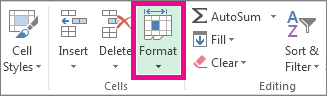MySQL path set in ubuntu:
https://help.ubuntu.com/community/JDBCAndMySQL
First, run this 3 commands:
$ sudo apt-get install mysql-server
$ sudo apt-get install mysql-client
$ sudo apt-get install libmysql-java
Then ,
set up MySQL default password:
$ mysqladmin -u root password root
$ mysql -u root -p
After that,
Create SQL database and tables
mysql> create database emotherearth;
Setting up the user to use JDBC
you can set it for all users, by editing /etc/environment
(use sudo command - $ sudo gedit /etc/environment)
CLASSPATH=".:/usr/share/java/mysql.jar"
Log
out and Log in again. Start up a terminal and type:
$ echo $CLASSPATH
It should print out something like ":/usr/share/java/mysql.jar"
Testing a java program.
It should now work.
import java.sql.*;
import java.util.Properties;
public class DBTestDemo
{
// The JDBC Connector Class.
private static final String dbClassName = "com.mysql.jdbc.Driver";
// Connection string. macanova is the database the program
// is connecting to. You can include user and password after this
// by adding (say) ?user=rizvi&password=rizvi123. Not recommended!
private static final String CONNECTION = "jdbc:mysql://127.0.0.1/macanova";
public static void main(String[] args) throws ClassNotFoundException,SQLException
{
System.out.println(dbClassName);
// Class.forName(xxx) loads the jdbc classes and
// creates a drivermanager class factory
Class.forName(dbClassName);
// Properties for user and password. Here the user rizvi and password rizvi123
Properties p = new Properties();
p.put("user","rizvi");
p.put("password","rizvi123");
// Now try to connect
Connection c = DriverManager.getConnection(CONNECTION,p);
System.out.println("It works !");
c.close();
}
}